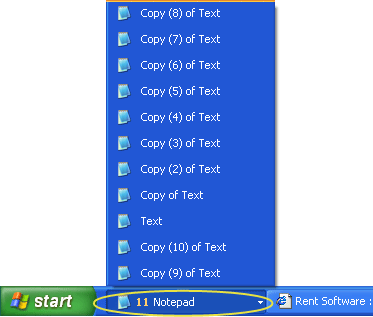Easy Window Closer: User Guide
Enable / Disable Easy Window Closer
Close a Window
Close 1 Window in a Group
Close an entire Group
Enable / Disable Easy Window Closer
When the icon in the system tray looks like the icon below, Easy Window Closer is enabled.

When the icon in the system tray looks like the icon below, Easy Window Closer is disabled.

To enable or disable Easy Window Closer, simply click on the icon in the system tray with your left mouse button. Alternatively right click on the icon in the system tray to bring up a menu.
Close a Window
To close a window click on the desired window with your mouse wheel, as shown below (the yellow circle shows where you should click).

Close 1 Window in a Group
To close 1 window within a group, click on the desired window with your mouse wheel, as shown below (the yellow circle shows where you should click).
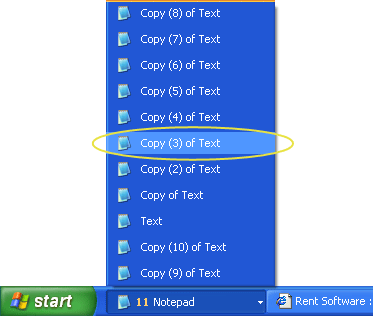
Close an entire Group
To close an entire group of windows, click on the bottom of the group with your mouse wheel, as shown below (the yellow circle shows where you should click).